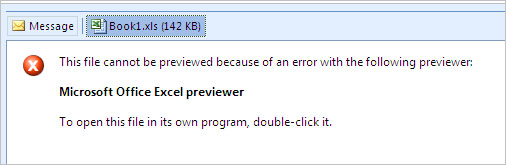What caused this problem is the way Outlook saves temporary files when you open an attachment. It saves a copy of the attachment into the hidden Outlook sub-folder of Temporary Internet Files and appends that file name with a number sequence. The problem comes up when you try to open an attachment with the same name more than 99 times as Outlook will not increment the filename any further. That’s what produce your error.
To resolve this problem you need to clear the Outlook temporary files and you should be OK. To do it, follow these instructions:
1. Close Microsoft Outlook
2. Click [Start] select ‘Run’ and type ‘Regedit’ and click [OK]
3. Click the top of the left navigation tree and on the top menu click on ‘Edit’ then select ‘Find’
4. In the ‘Find’ dialog box type OutlookSecureTempFolder and click [OK] to find this registry key. It may be located at: HKEY_CURRENT_USER\Software\Microsoft\Office\11.0\Outlook\Security
5. This key will contain the folder location for the Outlook temporary files. It may looks like
C:\Documents and Settings\%USERNAME%\Local Settings\Temporary Internet Files\OLK#\ (where # is a random letter or number)
6. Copy the location of that folder.
7. Open Windows Explorer and past it on the address box and press [Enter].
8. Once Windows Explorer open you will see all temporary files. Select all (use Ctr-A) and delete all the files.
9. Open Microsoft Outlook and now you should be able to open any attachments.
 Cannot save the attachment. Cannot create file: Book1.xls. Right-click the folder you want to create the file in, and then click Properties on the shortcut menu to check your permissions for the folder. in Outlook 2003
Cannot save the attachment. Cannot create file: Book1.xls. Right-click the folder you want to create the file in, and then click Properties on the shortcut menu to check your permissions for the folder. in Outlook 2003
by George Lopez-Henriquez / www.inetnj.com