INTRODUCTION:
This procedure will explain how to change/customize the authentication (Logon) screen wallpaper image. Notice, that this require making changes to the registry (…at your own risk…)
PROCEDURE:
First, click on the Windows start button and type regedit and press the enter key
Click on HKEY_LOCAL_MACHINE and navigate all the way to:
HKEY_LOCAL_MACHINE/SOFTWARE/Microsoft/Windows/CurrentVersion/Authentication/LogonUI/Background
Double-click the entry OEMBackground and change its value from 0 to 1
(Note if OEMBackground doesn’t exist, add a new DWORD with the name OEMBackground)
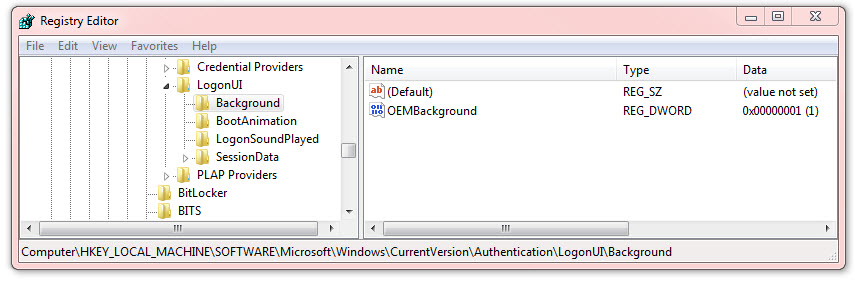
Close to exit RegEdit
Now, with Windows Explorer go to the following folder: C:\Windows\System32\oobe
Create a new folder named info and open it and create another folder whitin info named OEMBackgrounds
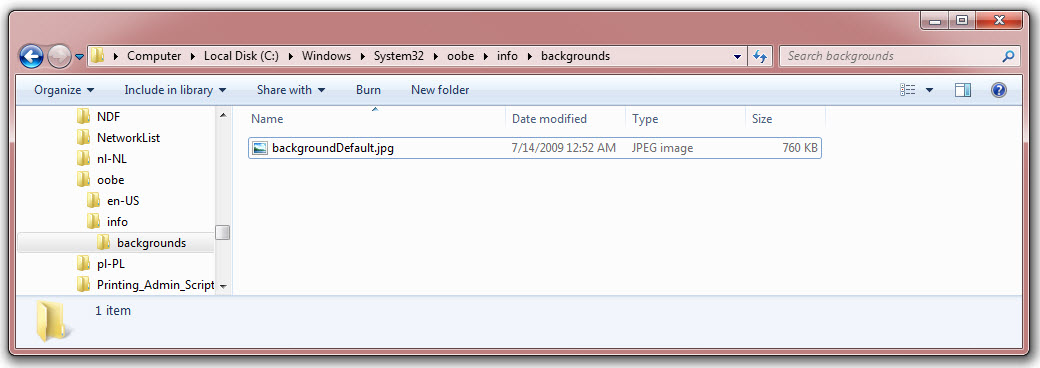
Find a JPEG image you would like to use as wallpaper copy here. Then rename it as backgroundDefault.jpg
Notice, that this image file must not be less that 245KB in size.
by George Lopez-Henriquez / www.inetnj.com
