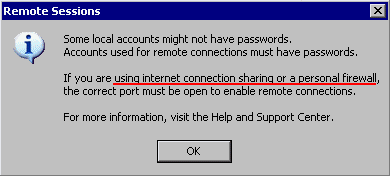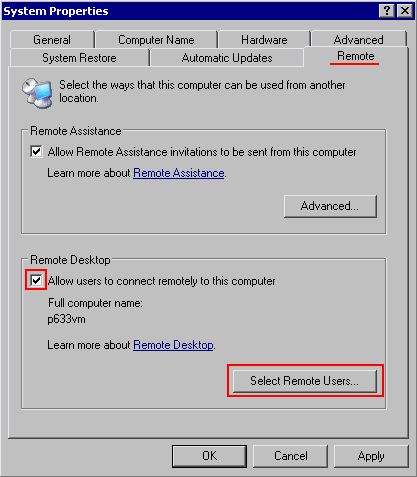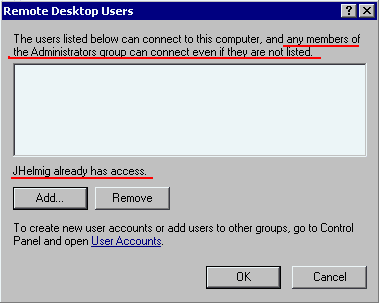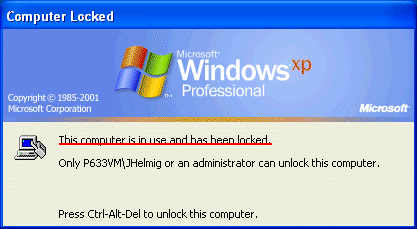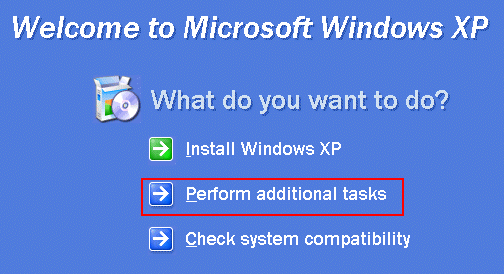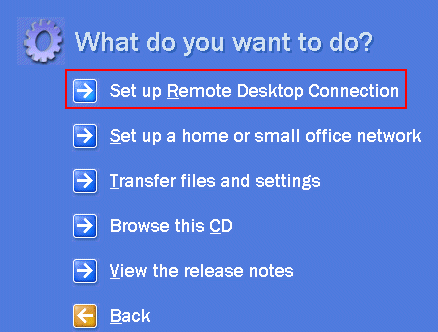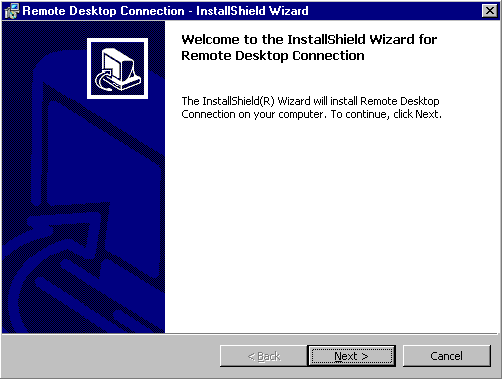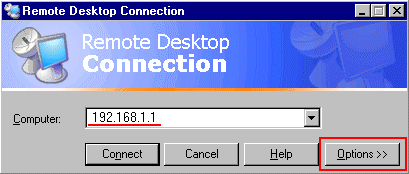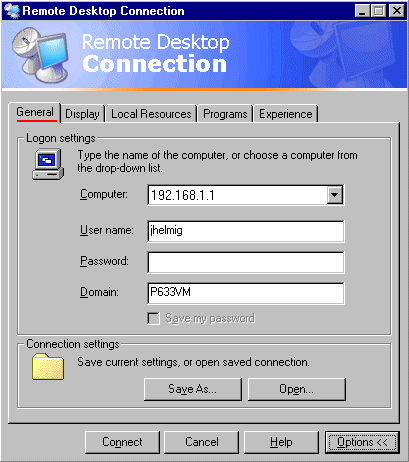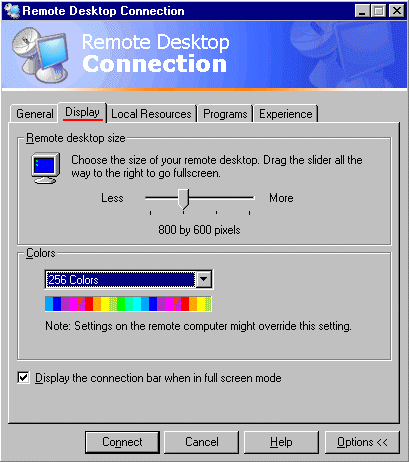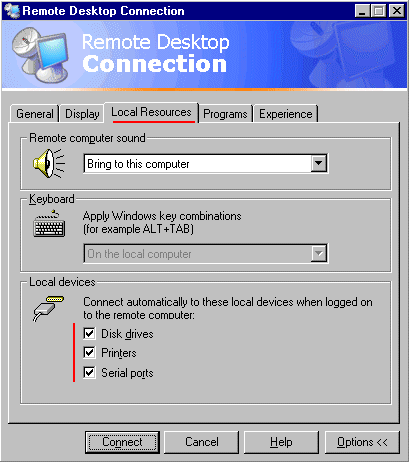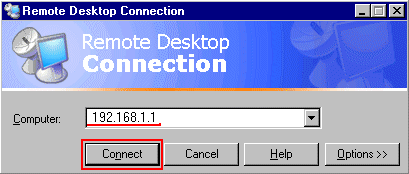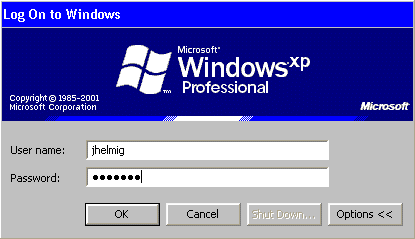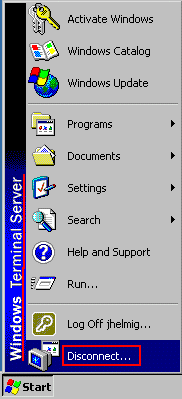How to use remote Desktop Access in Windows XP
Windows XP Professional allows to connect via
TCP/IP from other systems to your XP
Professional system, operating the Windows XP system remotely :

Example #1: you are at home and need to work
with some data on your Windows XP Prof.
system at work, you establish a connection (for example via modem) , then all
keyboard and
mouse input from your system at home is transferred to your Windows XP Prof
system, where
this input is executed (for example to run programs), all information, which
would be shown on
the screen of the Windows XP Prof system, is send back for display to the
system, where you
are working on (using the keyboard and mouse).
Example #2 : You have a problem on your Windows XP Prof system and ask help
from the
Help-desk in your office, which is then able to connect to your system to check
out and
(hopefully) fix your problem.
Such Remote Desktop connections can be made via a LAN , WAN or modem
connection.
Setup of Remote Desktop
Access on Windows XP Prof :
|
|
In the Control-Panel, select the |
|
|
You will get a warning message concerning |
|
|
You need to "Select Remote Users..": |
|
|
Any users with Administrator permission |
|
|
Note : while you or somebody else |
Connecting from a
Remote System :
You can use any 32-bit version of Windows to install / run the Client s/w for
Remote Desktop :
Windows95, 98, ME, NT4, 2000 (The Remote Desktop Client s/w is installed by
default already
on Windows XP Home and Windows XP Prof).
|
|
To install the Remote Desktop |
|
|
Select to |
|
|
Just run the rest of this setup. |
Once the Remote Desktop Client s/w is installed, you can access it via the
Windows
Start-menu under Accessories / Communications :

|
|
Enter the name or IP-address of the |
|
|
Tab : General |
|
|
tab : Display |
|
|
tab : Local Resources |
|
|
tab : Experience |
Once the connection is properly configured,
you are ready to Connect :
|
|
|
|
|
You may get this warning about the |
|
|
You will need to logon to |
And then you have control over the desktop of the Windows XP Prof. system.
To come back to the "access to Local devices" : open via Remote
Desktop the
Windows Explorer : It will show the drives for BOTH the Windows XP and the
remote system :
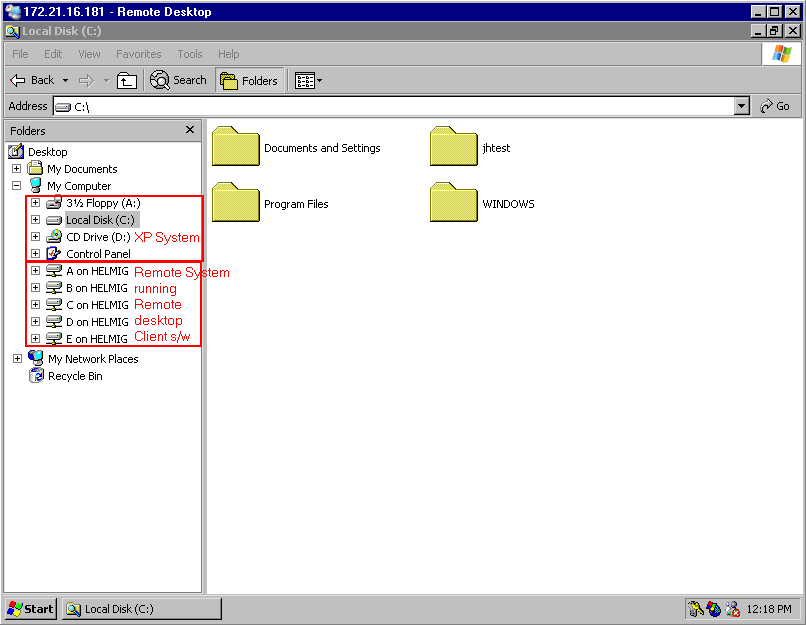
You will see the same in "My Computer".
A note of warning : yes, you can access now the disks on both the Windows XP
and the remote
system, but when transferring data (for example via drag-and-drop file-copy in
Windows Explorer),
you are limited in the bandwidth of your connection, for example if you connect
via modem, you
will only have the bandwidth of the modem speed, so be carefully on trying to
copy large files, you
may have to wait a long time.
|
|
Once you are finished with your job, select the |
About Johannes Helmig
Dr.Johannes Helmig is working as Director,
Technical Knowledge Management in the Belgium office of Gerber Technology where
he is involved in Customer Service and internal training, with special interest
in Networking.
Click Here for Johannes Helmig's
personal section on the site.